protect your pixel art from ai
- when more and more social medias started training AI on unconsenting artist's work, i went into a panic. i frantically researched all the different ways i could protect my own work and started glazing and nightshading everything i had ever made, until i had a revelation.
pixel art is a very distinct medium and we've been approaching this the wrong way.
i'm going to explain a few things about ai art models and downscaling, and then i'll explain how i've been protecting my work.
ai art model differences


the most important thing for pixel artists to protect is their grid.
you need to make it as difficult as possible for someone to downscale your art, so that they cannot use the original resolution to train a model with your art.
downscaling explained

standard downscaling
is when you take pixel art that's been 'cleanly upscaled' (intervals of 100%, shown above) and downscale it to the original size. you can figure the original size out pretty easily by cropping to one pixel on the image, counting the amount of pixels from left to right, then dividing the art's resolution by that number. algorithms could also be created to do this automatically.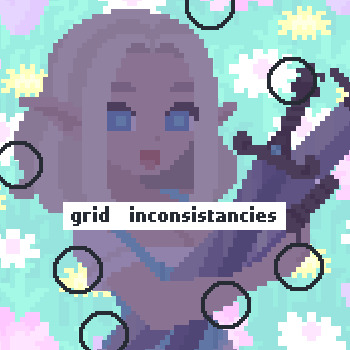
manual downscaling
when the pixel art grid has been 'broken', the only way to downscale pixel art perfectly back to the original resolution is to manually go through the image and fix the grid inconsistancies, then downscale after you have fixed it. this is extremely time consuming and i doubt anyone using ai would have the patience to do this.how to break your grid
so, we need to make it as hard as possible to get the original grid by intentionally breaking it, but we ideally, we want to do this in a way that isn't super noticeable.
pixel artists have actually been using methods to do this for years in pixel asset packs, so that people can't use their packs without purachasing. here's the 3 main methods:
my method
you can develop your own protection methods, or use mine! if you make your own method, i will say combining multiple is always a good idea. also, my method will work with animations, since i select the layer. here's what i've been doing:
1. merge everything
2. select entire canvas using select tool
3. click on the layer name
4. grab a corner of your selection and rotate slightly
5. crop so that there's no transparent corners
6. do a 'clean resize' for animated art OR do a 'bad resize' if static art
that's everything! feel free to DM me or use the contact form for any questions. i would also prefer you ONLY share this with artists you 100% know are anti ai art, as i don't want this getting out to the pixel art ai model creators.
hope this helped you!
keep fighting the good fight <3
disclaimer
although i have done as much research as i can on how pixel models work, i am not a data scientist so i don't fully understand the intricacies. this is all based on the research i have done myself, and i could very well be wrong or things could change in the future to train models on pixel art more easily. i can only confidently say that these methods will make it much more difficult for someone to manually train ai pixel art models on your work. this is in no way legal advice or counsel.