how to use tumblr
- tumblr is a great social media platform for artists.
you may be thinking, "i thought everyone left when nsfw was banned?" and though the nsfw ban did cause a large exodus, tumblr never stopped having a very large userbase.
here's a look at biyearly tumblr traffic, starting the year of the ban until now:
though it isn't the king it once was, it is slowly making its way back up there, and is still very worth your time and effort. let's look at why.
so what makes tumblr good?
users are primarily on tumblr to share things
on other social media, users tend either post their own content, or share a small amount of content with a small group of friends. this means that when you post, the post will get some initial traction, but quickly die. on tumblr however, the content you post is forever. i regularly have a piece i posted in 2020 get 100 new reblogs, because someone decided to randomly reblog it.there's no algorithms
the dashboard timeline is choronological, so if you post something, it will stay in its place on the timeline. this can lead to reblog boosts to your art well after you post it.tumblr has good systems in place to reccommend users content
for instance, if you like more than 2 posts from one user, another post will randomly appear from them on your timeline that says "you seem to like posts from this user a lot, do you want to follow them? this is great for artists! there's also the tumblr radar, which gives you a HUGE bump to posts if you get featured on it.you can see what people think of your art
this is the best thing about tumblr to me. on most social medias, you only get feedback from your followers if they're brave enough to leave a comment. but on tumblr, tags are often treated as a place to type a 'secret note', where you express your thoughts and feelings about whatever you're reblogging. for artists, this means you get a ton of cute little notes from people gushing about your art. reading though these every day inspires me to keep making art!setup
disable 3rd party searches by AI training models
1. from the tumblr home page, click "Settings" on the left.2. select your blog under "Blogs" on the right.
3. scroll to the bottom, and enable this:
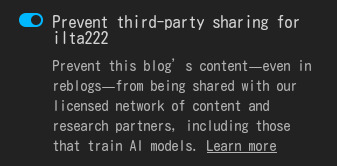
4. while you're there, scroll to the top and enable this too:
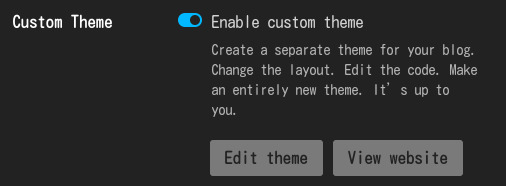
now ai will (hopefully) not scrape your blog.
i would still reccommend nightshade and glaze for further protection.
install a theme
if your blog has the default theme, people won't take you seriously. so, let's find a theme. there's two different ways you can do this:1. browse the theme marketplace for a theme you like, and click it.
2. click "Install" at the top right corner, and choose your blog.
3. go to your blog page. (USERNAME.tumblr.com)
4. click the palette button in the top right corner.
5. stay on this page and continue to the next section, 'make it easier for users to see your art'
this way is slightly more advanced, but gives you far more theme choices
1. find tumblr themes through a tumblr theme blog. a popular one is theme hunter. these blogs will have custom themes made by regular tumblr users. if you like a theme, you can also view other themes from the same theme maker by visiting their profile! usually they will have a link to view all their themes on their blog.
2. when you find a theme, copy the code.(it should be linked in the post)
3. go to your blog page (USERNAME.tumblr.com) and click the palette button at the top right corner.
4. at the top left corner under "Edit theme", click "Edit HTML".
5. delete everything and paste your code.
6. click "Update Preview" and "Save".
7. go back to the previous screen. stay on this page and continue to the next section.
make it easier for users to see your art
most people don't want to scroll though a ton of reblogs, text posts, and asks to get to your content. luckily, any tags you use on tumblr will be indexed on your own blog. this means, if you tag all of your art something specific, users can go to that specific tag on your blog to view all of your art; and you can link to it!1. on your blog customization page, there should be a section for links. this is different for every blog, so i can't say exactly what it says. usually, links will be towards the bottom, and there will be multiple boxes with things like 'title', and 'url' under it.
2. in the title box, add 'my art'.
3. decide what tag you want to use when you tag your art.
i would reccommend picking one of these: 4. in the url box, copy and paste this link:
https://USERNAME.tumblr.com/tagged/TAG-HERE
5. replace 'username' with your username, and 'tag-here' with the tag you decided on in step 3 (if you chose #my art, change the space to a dash)
5. for the rest of the links, you can add your social media links too.
5. when you're done, click save at the top.
now, all you have to do is tag your art you upload with the tag you chose, and it will show up in that link.
enable the secret tag notes!
1. from the tumblr home page, click on your blog on the left.2. click "Activity" on the right.
3. to the right of "Lastest Notes", click "Filter".
4. enable and disable these settings.
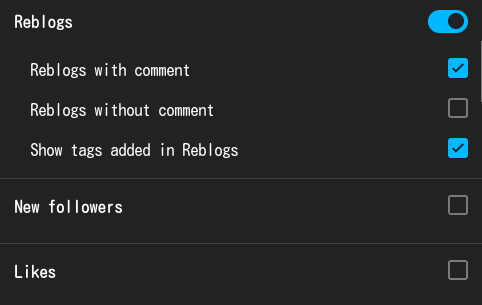
now all that will show up in your activity feed are reblogs with a comment, and tags! this makes it a lot easier to read through all the cute comments people make about your art.
find your audience
there's a few different broad communities you can appeal to on tumblr.
fandoms are a great way to gain some initial traction on your blog. it hooks people on to your art, and enables the ability to move on to personal projects and still get traction on them. keep in mind that tumblr fandoms come and go often, and its best to find one that is going to be around a while (ex: a show that just started & airs weekly). of course, if you just like to make fan art, you can make it forever and tumblr will love you. if you prefer to make personal art, and want to utilize fandoms for the initial following, here's what you do:
1. find a fandom for something you like that is popular on tumblr at the time
2. make a ton of art for it! don't stop until the show dies down and loses traction
3. if gained 5,000 followers, you can move on to personal art. if not, go back to 1
a large portion of bloggers use their blog as a place to collect pretty images/gifs, often related to a -core. a -core is a specific aesthetic, like cottagecore, y2k, dark academia, see more here. they're good to keep in mind for tagging purposes, but generally if you just upload art that will mostly fit in between images on an aesthetic blog, you'll find many users that will reblog your art.
some users just like to see funny comics or meme redraws. this group can be more difficult to grow with, since blogs that are humor-centric tend to be small personal blogs with less than 100 followers, so it's best to utilize humor together with one of the other communities. tumblr humor is also a little unique, and its best to tap into that uniqueness. you can learn more on curatedtumblr.
tags
how tags work
· posts can have a maximum of 30 tags.· only the first 20 tags will show up in searches. the last 10 tags will be indexed on your blog.
· the first 5 tags you add are the MOST important tags, because they show up higher in searches and in people's tracked tags.
· people track tags they like. they will often click on the tag to find posts.
tagging tips
· always use 20 tags. there's no downside for doing so!· put popular tags (#artists on tumblr, etc) and tags that users would track in the first 5 tags. users tend to track tags that are related to a fandom, or an aesthetic.
· research which tags are popular to figure out a good handful of tags to use that are related to your art.
· tumblr has a great feature for finding tags. if you search a tag you might want to use, this side panel will appear if its a big enough tag. the tags below show related tags, and how popular those tags are.
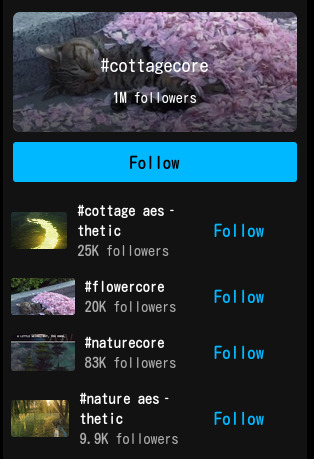
· keep your tag selection generally above 10k, but below 100k.
one or two above 100k tags are fine, though.
make tagging easier
typing 20 tags everytime is annoying, but i have a solution for that.1. install xkit rewritten. this is an extension that adds QOL features to tumblr.
2. click the "xkit rewritten" extension. it should be in your extensions menu in your browser, or an icon beside it.
3. find and click the quick tags extension.

4. under "Add New Tag Bundle", you can create groupings of tags to use for different purposes. you can get creative with this! for instance, i have one called 'start' where i keep my 5 important tags i use at the start. i then have different groups of 15 tags, like 'landscape' when i post a landscape, 'fantasy' when i post fantasy art, and many more. then, i have one with just #ilta222 that i put at the end, for indexing on my blog.
5. put your tags with commas in between (no spaces). here's an example of mine:

6. now when you post your art, you can just click this tag icon at the bottom, add your tag bundles, and you're done!

warning!
keep your tags mostly relevant to your post. tumblr users dislike when you post unrelated content in a tag. when i make a post, i add the tag bundles, and if something doesn't quite fit, i'll delete the tag and type a different one instead.the end
i hope this helped you!
don't forget to utilize the queue function, and happy tumblring.
follow me on tumblr here!